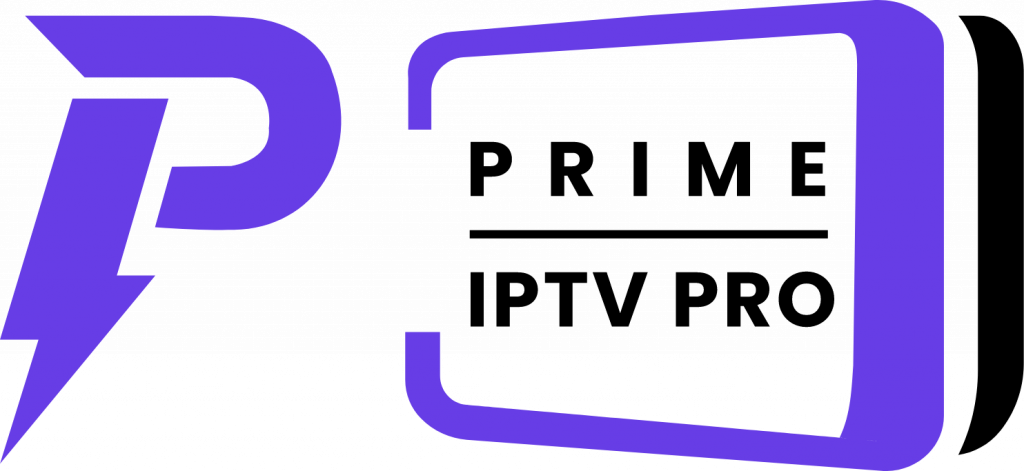How To Install Downloader on Firestick/Fire TV
This step by step guide will show you how to install the Downloader app on amazon devices like Firestick, Fire TV, Fire TV Cube, and any Fire TV device.
1. From the home screen of your device, hover over the Find option.
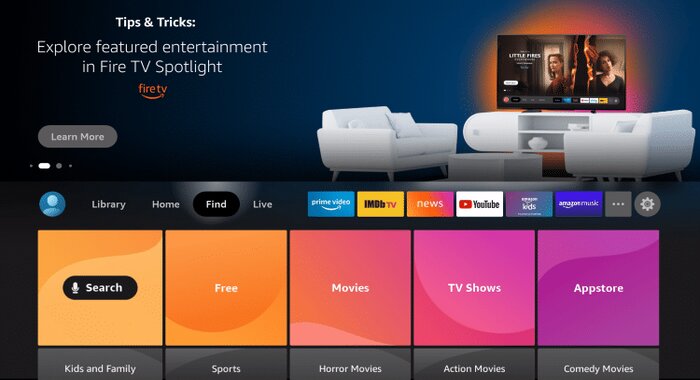
2. Click on Search.
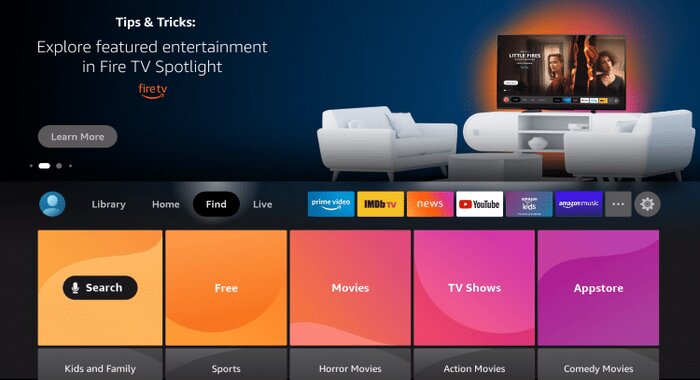
3. Type “Downloader” and select it from the list.
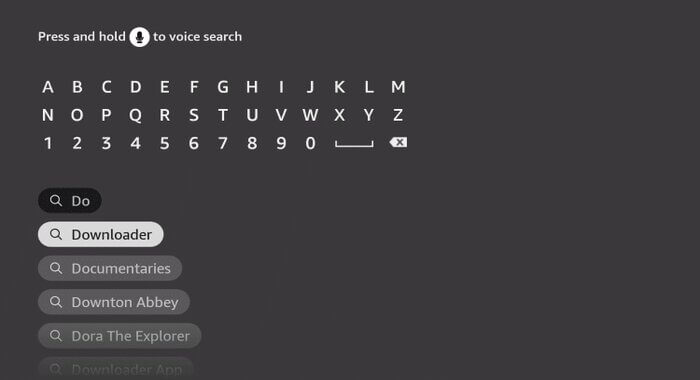
4. Select “Downloader” icon
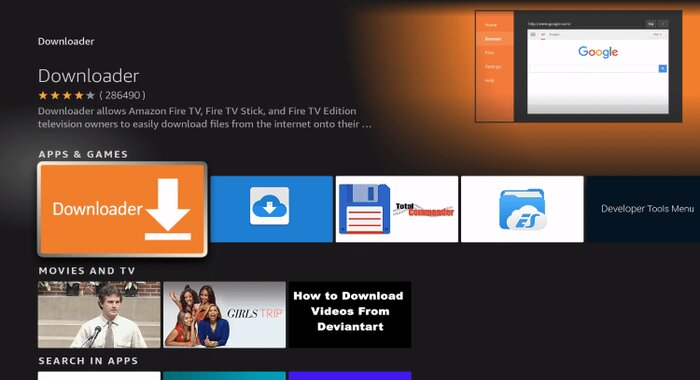
5. Click “Download” and wait for the app to install
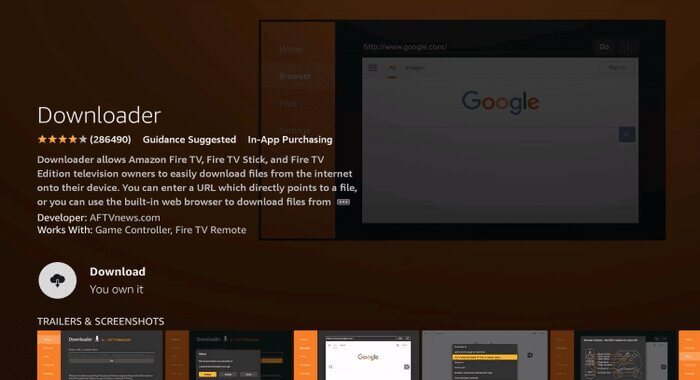
6. Wait for the app to install.
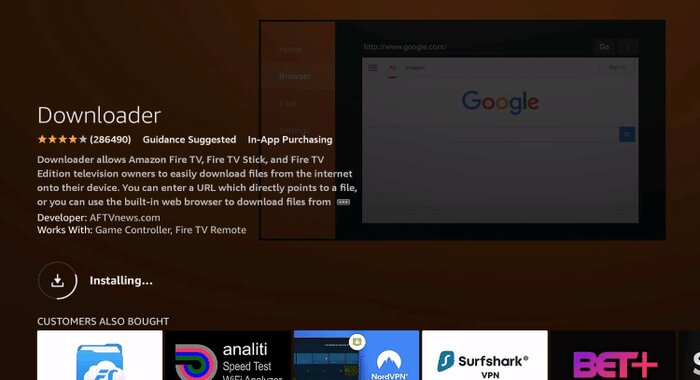
7. After app finishes installing click Open to run the Downloader app.
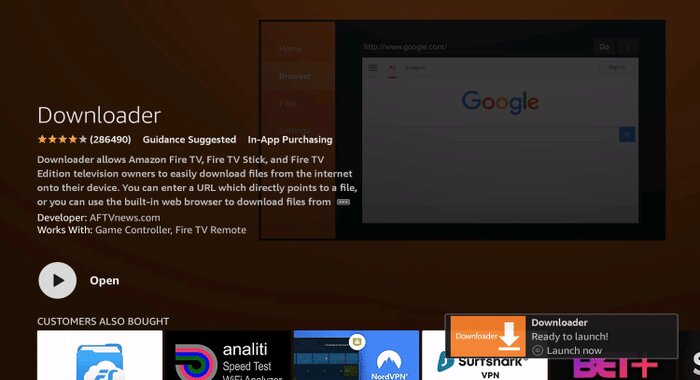
8. Now Return to the home screen and open Settings.
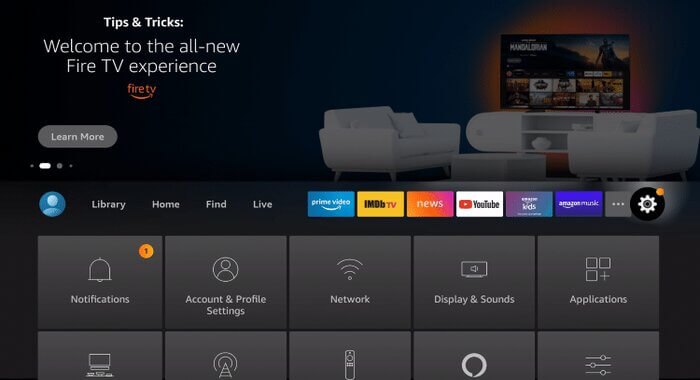
9. Click on My Fire TV.
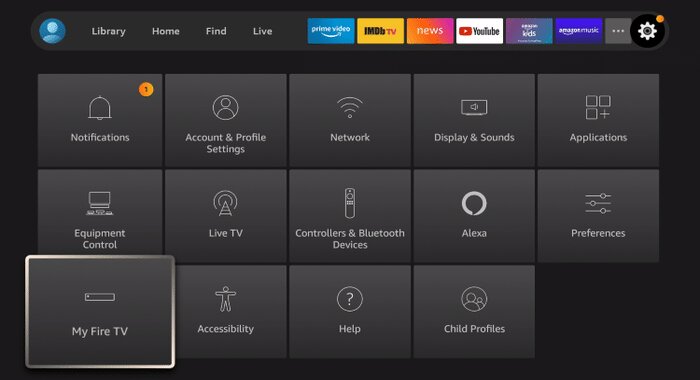
10. Click on Developer options.
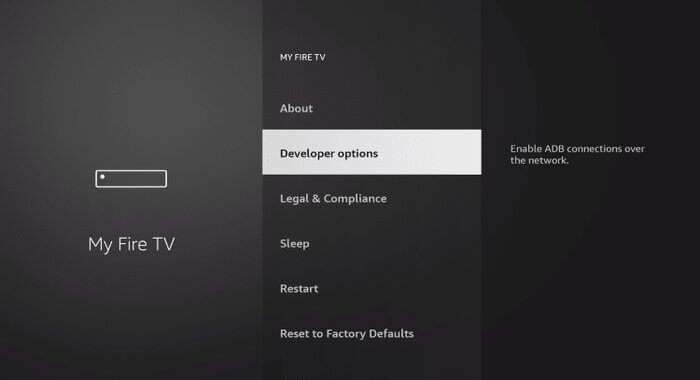
11. Click on Install unknown apps.
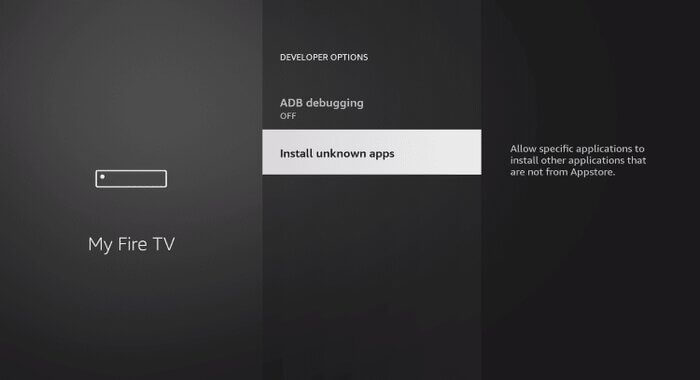
12. Find Downloader app and click it.
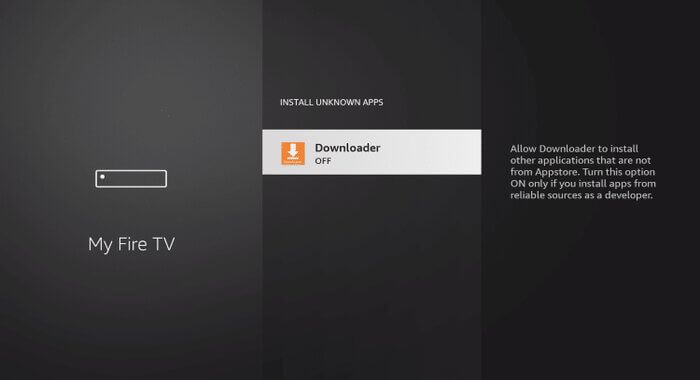
13. This will turn Unknown Sources to On for the Downloader app. This will enable side-loading on your device.
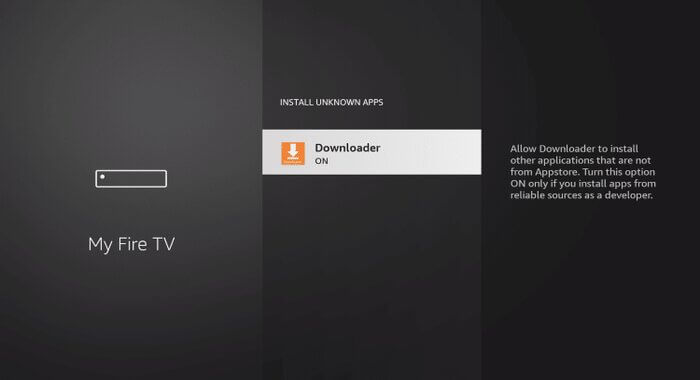
You downloader app now ready to use to download any app by enter its URL on Downloader app 🙂
If you need any help feel free to contact us with on primeiptvpro.com/contact
Contact us for more information:
Email: support@primeiptvpro.com
Whatsapp: +1 302 554 8726